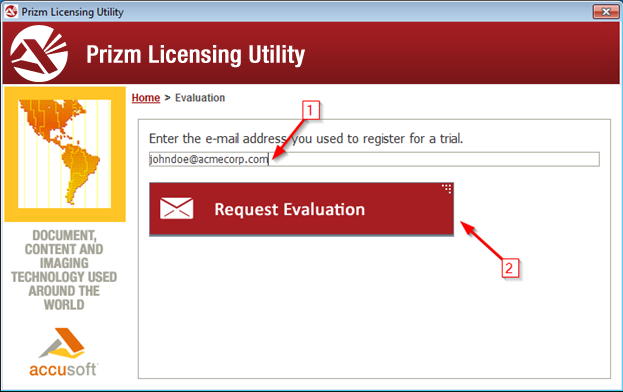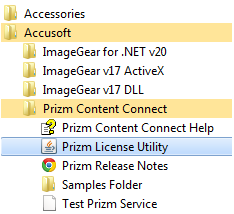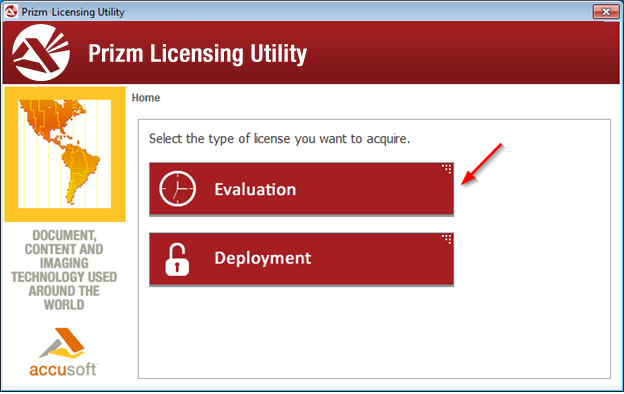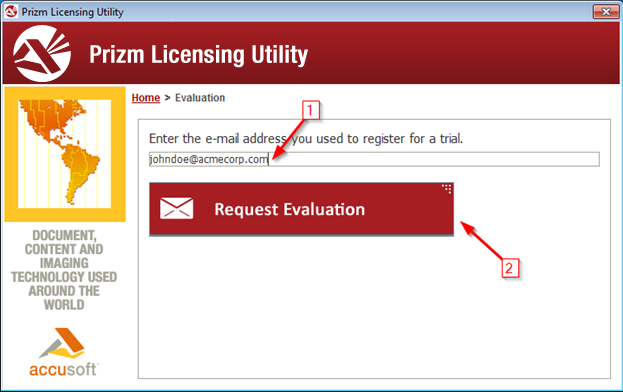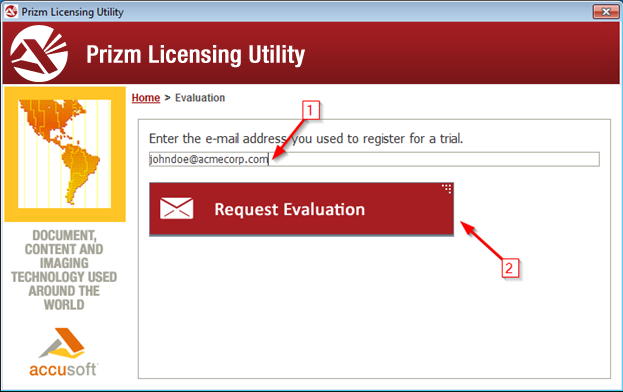This topic describes how to obtain an Evaluation license for Prizm Content Connect. Evaluation licenses are available to users who are interested in evaluating Prizm Content Connect. These licenses unlock the full functionality of the product, but expire in 30 days from the time that they are obtained.
- Register for an Evaluation
To start the evaluation process, go to www.accusoft.com/prizmtrial.htm to register for an evaluation account. Registration is a simple process and no credit card or payment information is required.
- Download and Install the Product
You should receive an e-mail confirming your registration in step 1. This e-mail contains a link to download the Prizm Content Connect installer.
Download and install Prizm Content Connect on the machine that you would like to evaluate it, even if the machine is not connected to the Internet.
- Run the Prizm Licensing Utility
The installer should run the Prizm Licensing Utility automatically as one of the final steps in the installation process. If the installer completed successfully, but you did not see the Prizm Licensing Utility, or closed it accidentally, it can be accessed from the Start menu at the location shown below.
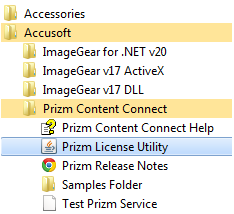
- Select the Evaluation Option
Once running, the Prizm Licensing Utility will provide options for obtaining both Evaluation and Deployment licensing. For this walk-through, we’re using Evaluation licensing, so click the Evaluation button as shown below.
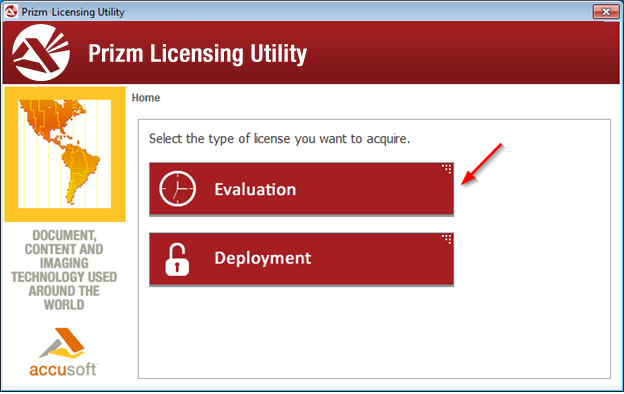
- Enter Your Evaluation E-mail
Enter the e-mail address you used during the Evaluation registration process in step 1, and then click the Request Evaluation button.
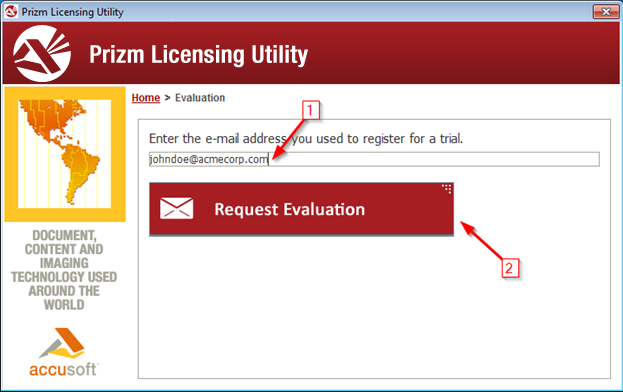
- If your Evaluation License was acquired successfully, you should see the message below. Click the Exit button to quit the Prizm Licensing Utility and begin your product evaluation.
If a problem occurred during the licensing acquisition process you may see an error. Please see the Evaluation Licensing Troubleshooting topic for more information on these potential problems.